Google Analytics is probably the best and most widely used tool for tracking website visitors (organically, through referral and even PPC traffic) and measuring their actions.
Custom reporting is great when you need to hone in on a particular area. The benefit of this is it saves you time in repeatedly searching for what you are most interested in and it allows you to extract very specific data easily and structure the report the way you want to.
There are almost limitless variations when setting up custom reports and so, it can initially be rather confusing when trying to decipher what to select.
With this in mind, we decided to put together a step-by-step guide on how to create a fully functioning Custom Report:
1. Getting Started
Once in your selected Analytics profile, go to the ‘Customization’ tab and select ‘New Custom Report’


2. Give Your Report a Name

This can be anything that is of relevance and will help you decipher what that custom report is for, if you have set up many.
We find that the most helpful approach to naming a custom report is to be descriptive, in this instance we will call it ‘Goal by Medium by Keyword’ as we want to track the amount of goal completions that may have occurred and through which medium (Organic, Paid, Referral or Direct) and keyword.
You are now ready to drill down further into what it is you would like to track.
3. Choose Report Type
Here, select the report type ‘Explorer’ as this is a fairly basic custom report and means you can drill down into data in the standard format.

4. Select Your Metric

Metrics are individual elements of a dimension and determine an action that will be measured, i.e. a conversion, goal completion or click through rate.
You can focus on one particular area of your site, like the conversions on a specific ‘Thank You’ page or add multiple ‘goal’ pages to track how they are performing.
5. Add Your Dimension

Dimensions are what you want to measure the metric against. In this instance, we want to track the ‘medium’ that somebody a visitor accessed our site through (i.e. Organic) and the ‘keyword’ that they used to find.
6. Filters

In this case, we won’t add a filter, however if you want to remove certain data from your reporting, this is a useful tool for that purpose.
7. It Really Is That Simple
Once you have actioned all of these steps you are now ready to select ‘Save’ and start tracking your custom report.
What Are The Different Types of Custom Reports?
There are various different types of custom reports that you can produce, and we recommend looking through all of the drop-down options in both the ‘metric’ and ‘dimension’ boxes to get a feel for what you would like to track.
To give you some inspiration and get you started, we have listed the most common custom reports that we tend to use below:
- Tracking conversions
- Tracking blog traffic
- Measuring bounce rate by source
- Tracking time on site by medium by source
 About the Author
About the Author
Dawn Jones is a part of the SEO team at Clicky Media, an award-winning Digital Media Company based in Chester, England.
We love all things Digital Marketing and specialize in a number of areas including Web Design, PPC, SEO and New Media. We take great pleasure in building successful online marketing campaigns for all of our clients.
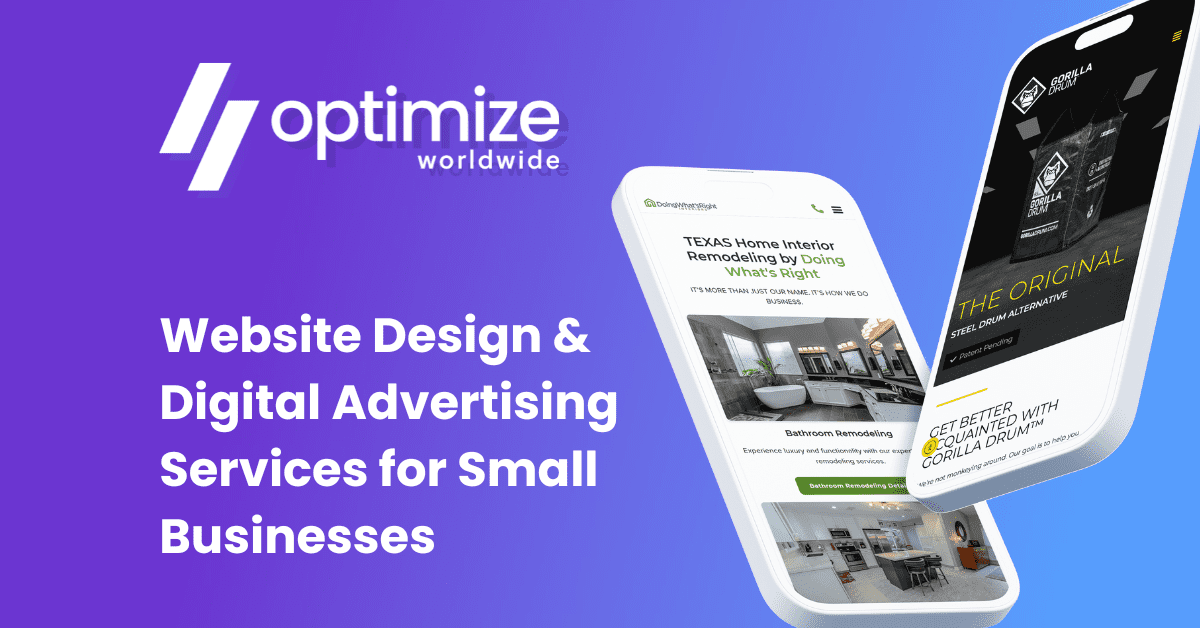
 About the Author
About the Author